Building a dedicated lab for Android penetration testing is an essential step for professionals and enthusiasts who want to explore the vulnerabilities of Android applications in a controlled and ethical environment. In this guide, I will outline the tools and minimum system requirements needed to configure the lab. I encourage you to set up your lab independently, as there are numerous blogs and videos available online that provide step-by-step guidance for the process.
System Requirements
- Processor: Intel Core i5/i7 or AMD Ryzen 5/7 (preferably with virtualization support).
- RAM: At least 8GB (16GB recommended for running multiple emulators and tools simultaneously).
- Storage: SSD with 100GB+ free space to accommodate Android SDKs, tools, and test data.
- Graphics: Dedicated GPU (optional but beneficial for emulators).
You can use any operating system, such as Windows, Linux, or macOS, for your setup. However, I recommend using Windows OS for its ease of use and compatibility with a wide range of tools.
Lab Setup
- Virtualization Tools: Use VMware or VirtualBox to run Kali Linux in a virtualized environment.
- Android Emulator: There are several emulator options available, such as Android Studio, Genymotion, and Bluestacks. However, I recommend to use Genymotion for its simplicity and efficiency.
Essential Tools for Android Penetration Testing
-
Static Analysis Tools: These tools analyze the application’s code without executing it.
- jadx: Decompile APKs to Java source code.
- APKTool: Decompile and recompile APKs for testing.
-
Dynamic Analysis Tools: For analyzing apps during runtime:
- Frida: A powerful dynamic instrumentation toolkit that allows developers and security researchers to analyze and modify the behavior of applications in real time.
- Objection: Works with Frida to simplify runtime analysis.
-
<Network Analysis Tools
- Burp Suite: A web vulnerability scanner and proxy tool used for testing and analyzing the security of web applications.
- Wireshark: Packet analyzer for inspecting network traffic.
-
Vulnerability Scanners
- MobSF (Mobile Security Framework): Used to perform static and dynamic analysis of Android apps.
-
Reverse Engineering Tools
- Ghidra: Advanced decompiler for bytecode analysis.
- Hopper: For reverse-engineering and debugging.
Configuring Your Environment
- Install Virtualization Software: Set up VMware or VirtualBox and install a Kali Linux VM.
- 2.Set Up Genymotion: Download and configure the genymotion and emulator.
- 3.Install Required Tools: Use package managers (e.g., apt, pip) to install tools like Frida and MobSF.
- 4.Connect Devices: Use adb to link your physical or virtual Android device/emulator.
- 5.Proxy Configuration: Configure your emulator or device Wi-Fi settings to route traffic through your proxy tool (Burp-suite).
Testing Your Setup
To test your setup, start by verifying the connection between your tools and the Android device or emulator. Use the command adb devices to check if the device is properly detected. Then, try running a simple test with tools like MobSF or Frida to ensure they are functioning correctly. This step helps confirm that your environment is properly configured and ready for penetration testing.
Raghav Rajput
With a strong academic background, including an MCA and CEH certification, I bring over two years of hands-on experience in cybersecurity. In my role, I focus on Android, iOS, and web penetration testing, consistently applying advanced skills to safeguard digital landscapes. Outside of work, I enjoy the intellectual challenge of chess and find relaxation in listening to music, which balances my passion for cybersecurity with personal growth and creativity.
Last Update: November 29, 2024
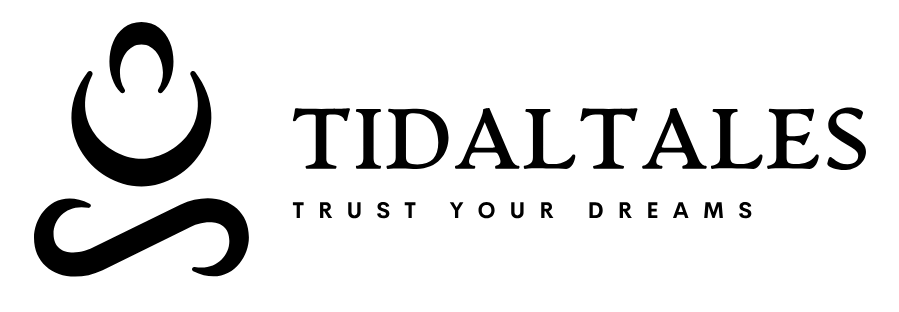





Great